If you have your own domain e.g yourdomian.co.uk, it is likely you have an email account like bob@yourdomain.co.uk. This article provides step by step instructions on how to use Gmail as your mail client to send and receive emails from your own domain email address.
Step 1
Sign in to your Gmail account or create one if you do not have one.
Step 2
Click on Settings (the cog icon towards the top right of the page)

Step 3
Select “Settings”.

Step 4
Select the “Accounts and Import” Tab

Step 5
In the section “Check email from other accounts:” click on “Add an email account” link.

Step 6
Enter your email address e.g bob@yourdomain.co.uk and click “Next”
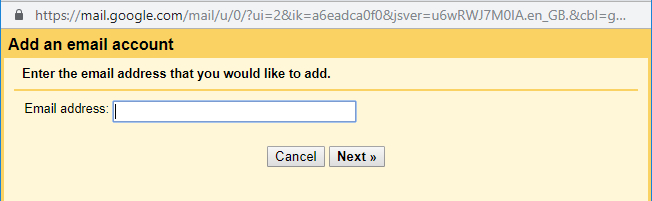
Step 7
You will now need to enter your username, password and email server details. The email server is usually something like mail.yourdomian.co.uk. Port 995 provides a secure connection, therefore we recommend this is used.
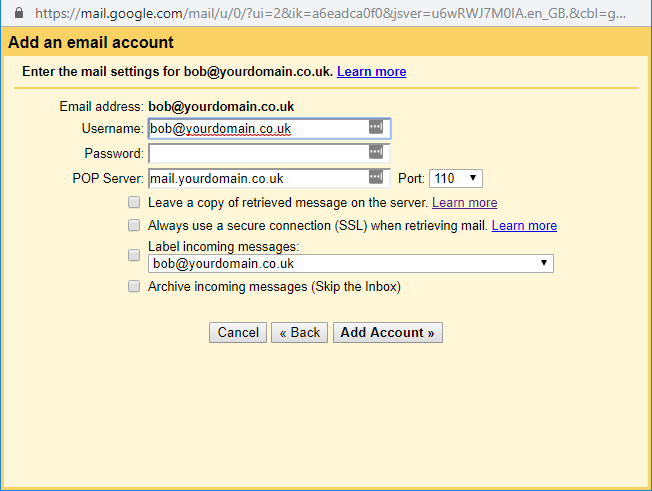
Definitions
Username : This will be the username for your email account, most of the time this is also your email address.
Password : The password for your email account
POP3 : The Internet Message Access Protocol (IMAP) is a mail protocol used for accessing email on a remote web server from a local client. IMAP and POP3 are the two most commonly used Internet mail protocols for retrieving emails. Both protocols are supported by all modern email clients and web servers.
Ports :
Port 110 – this is the default POP3 non-encrypted port
Port 995 – this is the port you need to use if you want to connect using POP3 securely
Port 143 – this is the default IMAP non-encrypted port
Port 993 – this is the port you need to use if you want to connect using IMAP securely
Leave a copy of retrieved message on the server :
Selecting this option will leave a copy of the email on your email server, so that you or someone else can access it outside the Gmail client. This is useful if multiple people will be accessing the same emails.
Label incoming messages :
This will “label” all email from your domain email account. Think of labels like folders in Gmail. This will keep all domain email categorised and in one folder.
Archive incoming messages(skip the inbox) :
This option causes all the domain emails to be archived automatically, they will not appear in your inbox. To access the emails you would need to click on the label “All Mail”
Step 8
Click on “Add Account”. Thats it, you can now send and receive emails from your domain email account using your Gmail account.
